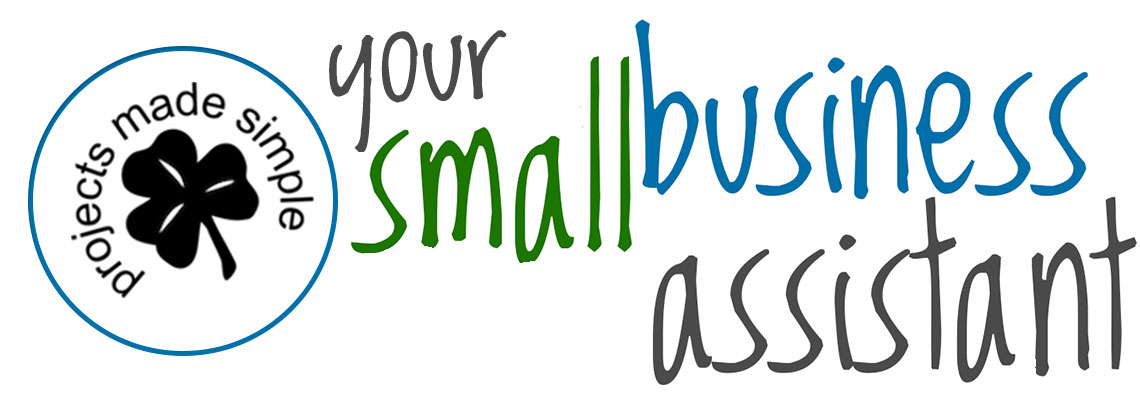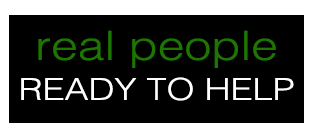In today’s world, where remote work has become the norm for many, having an ergonomic workstation is essential for maintaining health and productivity. An ergonomically optimized home office can prevent discomfort, reduce the risk of chronic injuries, and boost overall efficiency. Here’s your guide to creating a comfortable and ergonomic home office setup.
1. Choosing the Right Desk
The foundation of an ergonomic workstation is the desk. Ideally, your desk should allow you to work comfortably without straining your back, shoulders, or neck. Here are some key points to consider:
Height: Your desk should be at a height where your elbows are at a 90-degree angle when typing. This generally means the desk should be around 29-30 inches high for most people.
Surface Area: Ensure there’s enough space for your monitor, keyboard, mouse, and any other essential items without cluttering. A spacious desk helps maintain an organized and efficient workspace.
2. Ergonomic Chair Essentials
A high-quality ergonomic chair is crucial for supporting your posture and reducing strain. When choosing a chair, consider the following features:
Adjustable Height: Your feet should be flat on the floor or on a footrest, with your thighs parallel to the floor.
Lumbar Support: Look for a chair with good lower back support to maintain the natural curve of your spine.
Armrests: Armrests should allow your shoulders to relax and your elbows to stay close to your body.
Swivel and Mobility: A chair that can swivel and roll helps you reach different areas of your desk without straining.
3. Monitor Placement
Proper monitor placement is vital to avoid neck and eye strain. Follow these guidelines:
Eye Level: The top of your monitor should be at or slightly below eye level. This prevents you from tilting your head up or down.
Distance: Your monitor should be about an arm’s length away, roughly 20-30 inches from your eyes. If you use multiple monitors, position them close together to minimize head movement.
Tilt: Tilt the monitor slightly upward, around 10-20 degrees, to reduce glare and improve visibility.
4. Keyboard and Mouse Position
The positioning of your keyboard and mouse also plays a significant role in maintaining ergonomics:
Alignment: Your keyboard should be centered in front of you, with your mouse positioned close by on the same level.
Angle: Your keyboard should be flat or tilted slightly away from you to keep your wrists in a neutral position.
Wrist Support: Use a wrist rest if necessary to keep your wrists straight and reduce strain during prolonged typing sessions.
5. Lighting and Environment
A well-lit workspace can reduce eye strain and boost productivity:
Natural Light: Position your desk near a window to take advantage of natural light, but avoid direct glare on your screen.
Artificial Lighting: Use adjustable desk lamps with soft, warm light to supplement natural light. Overhead lighting should be diffused and not directly shine on your monitor.
Screen Glare: Reduce glare by using an anti-glare screen protector and positioning your monitor perpendicular to windows and bright lights.
6. Additional Ergonomic Accessories
Consider these additional accessories to enhance your ergonomic setup:
Footrest: If your chair height doesn’t allow your feet to rest flat on the floor, use a footrest to maintain proper leg posture.
Document Holder: A document holder placed next to your monitor can prevent neck strain caused by looking down at papers.
Phone Stand: Keep your phone on a stand within easy reach to avoid awkward stretching.
7. Regular Breaks and Movement
No matter how ergonomic your setup is, prolonged sitting can be harmful. Incorporate the following habits:
Breaks: Take short breaks every hour to stand, stretch, and walk around. This helps reduce muscle fatigue and improves circulation.
Exercises: Incorporate simple stretches and exercises into your routine to keep your muscles flexible and reduce tension.
Investing time and effort into creating an ergonomic workstation can significantly enhance your comfort and productivity while working from home. By choosing the right desk and chair, properly positioning your monitor and peripherals, ensuring adequate lighting, and incorporating regular breaks, you can maintain a healthy and efficient home office setup. Remember, ergonomics is not a one-size-fits-all solution; it requires adjustments and tweaks to fit your individual needs. Feel free to reach out to us at Projects Made Simple LLC. We are here to solve problems, and answer questions.
References:
Mayo Clinic. (n.d.). Office ergonomics: Your how-to guide. Retrieved from https://www.mayoclinic.org
Occupational Safety and Health Administration (OSHA). (n.d.). Computer Workstations eTool. Retrieved from https://www.osha.gov
Ergonomics Health Association. (n.d.). The Ultimate Guide to Ergonomic Office Chairs. Retrieved from https://ergonomicshealth.com
Cleveland Clinic. (n.d.). Office Ergonomics: Positioning Your Workstation. Retrieved from https://my.clevelandclinic.org
American Optometric Association. (n.d.). Ergonomics of Computer Workstations. Retrieved from https://www.aoa.org
WebMD. (n.d.). Eye Strain and Computer Use. Retrieved from https://www.webmd.com
National Institute for Occupational Safety and Health (NIOSH). (n.d.). Simple Solutions: Ergonomics for Construction Workers. Retrieved from https://www.cdc.gov/niosh
Harvard Health Publishing. (n.d.). Stretching and Flexibility Exercises. Retrieved from https://www.health.harvard.edu